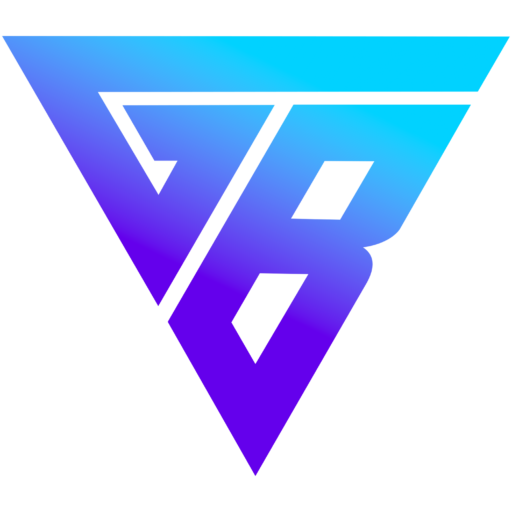Fortnite is een populaire game die optimale instellingen vereist voor de beste game-ervaring op pc. In dit artikel zullen we de beste game-instellingen voor Fortnite in 2024 aanbieden om je prestaties te optimaliseren en je gameplay te verbeteren.
Belangrijkste bevindingen:
- Optimaliseer je graphics-instellingen op basis van je pc-configuratie.
- Zorg ervoor dat je pc voldoet aan de minimale systeemvereisten voor Fortnite.
- Houd je grafische kaartstuurprogramma’s up-to-date voor optimale prestaties.
- Volg aanvullende tips om de prestaties in Fortnite verder te verbeteren.
- Geniet van een soepele game-ervaring door de beste instellingen toe te passen.
Blijf lezen om te ontdekken welke game-instellingen het meest geschikt zijn voor jouw pc-configuratie.
Fortnite Graphics Settings voor Low-End Configuraties
Als je een low-end PC hebt, is het belangrijk om je grafische instellingen te optimaliseren voor een soepele gameplay. Hier zijn de beste grafische instellingen voor low-end configuraties in Fortnite:
- Window Mode: Fullscreen
- Resolutie: Stel in op de native resolutie van je monitor
- Frame Rate Limit: Onbeperkt
- 3D Resolutie: 100%
- View Distance: Episch
- Shadows: Uit
- Anti-Aliasing: Uit
- Textures: Laag
- Effects: Laag
- Post-processing: Laag
- V-Sync: Uit
- Motion Blur: Uit
- Rendering Mode: DIRECTX11
- Nvidia Reflex Low Latency: Aan + Boost
- Ray Tracing: Uit
Met deze instellingen kun je de prestaties van Fortnite optimaliseren en genieten van een vloeiende gameplay, zelfs op een low-end PC. Probeer ze uit en ervaar het verschil!
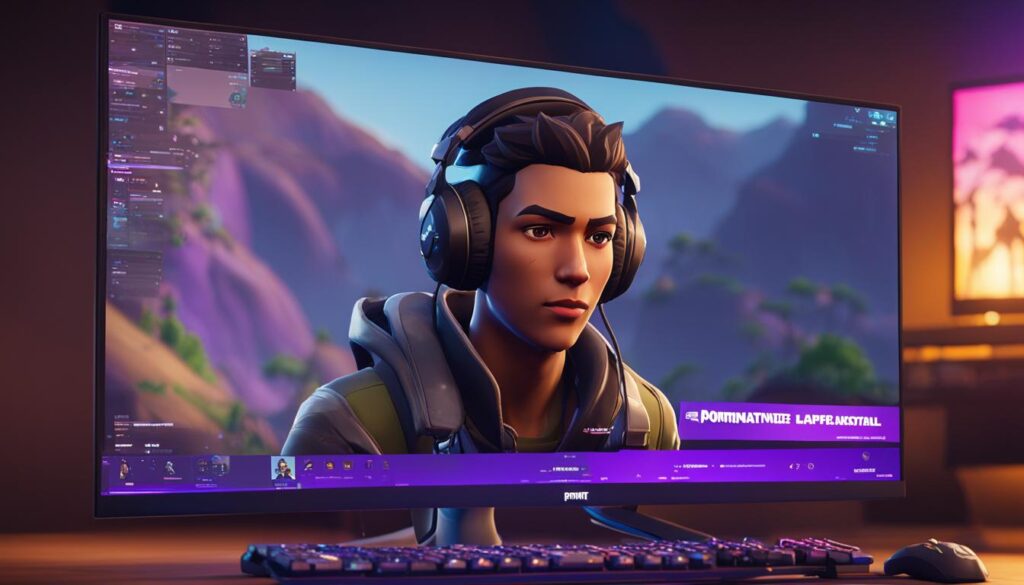
| Grafische Instelling | Optimale Waarde |
|---|---|
| Window Mode | Fullscreen |
| Resolutie | Native resolutie van je monitor |
| Frame Rate Limit | Onbeperkt |
| 3D Resolutie | 100% |
| View Distance | Episch |
| Shadows | Uit |
| Anti-Aliasing | Uit |
| Textures | Laag |
| Effects | Laag |
| Post-processing | Laag |
| V-Sync | Uit |
| Motion Blur | Uit |
| Rendering Mode | DIRECTX11 |
| Nvidia Reflex Low Latency | Aan + Boost |
| Ray Tracing | Uit |
Fortnite Graphics Settings for High-End Configurations
If you have a high-end PC, you have the advantage of enjoying better graphics while maintaining a stable performance in Fortnite. Here are the best graphics settings for high-end configurations:
Window Mode: Fullscreen
Resolution: Set to your monitor’s native resolution
Frame Rate Limit: Must not be higher than your monitor’s refresh rate
3D Resolution: 100%
View Distance: Epic
Shadows: Off
Anti-Aliasing: High
Textures: Medium
Effects: High
Post-processing: High
V-Sync: Off
Motion Blur: Off
Rendering Mode: DIRECTX11
Nvidia Reflex Low Latency: On + Boost
Ray Tracing: On
If you want to experience Fortnite with stunning visuals without compromising performance, these settings are perfect for your high-end PC. By adjusting these graphics settings, you’ll be able to immerse yourself in the vibrant world of Fortnite with smooth gameplay and crisp visuals.
Additionally, to give you a better idea of how these settings affect the game, here’s a table showcasing the visual quality and performance impact of each setting:
| Setting | Visual Quality | Performance Impact |
|---|---|---|
| Window Mode | Fullscreen | Minimal |
| Resolution | Native resolution | Depends on your monitor |
| Frame Rate Limit | N/A | N/A |
| 3D Resolution | Sharp and detailed | High |
| View Distance | Detailed environmental elements | High |
| Shadows | Off | Minimal |
| Anti-Aliasing | Smooth edges and textures | Medium |
| Textures | Clear and detailed | Medium |
| Effects | Enhanced visual effects | High |
| Post-processing | Improved lighting and effects | High |
| V-Sync | No screen tearing | Minimal |
| Motion Blur | No motion blur effects | Minimal |
| Rendering Mode | Improved rendering | Depends on your PC |
| Nvidia Reflex Low Latency | Reduced input lag | Minimal |
| Ray Tracing | Realistic lighting and reflections | High |
Graphics Settings Overview
With these settings applied to your high-end PC, you can fully immerse yourself in the visually stunning world of Fortnite. Remember to adjust the settings according to your preferences and hardware capability to achieve the perfect balance between visual quality and performance.
Additional Tips to Increase Performance in Fortnite
Apart from optimizing your graphics settings, there are additional steps you can take to further enhance your performance in Fortnite. These tips will help you maximize your gaming experience and ensure smooth gameplay. Here are some recommended strategies:
1. Enabling Fortnite Performance Mode
If you want to improve your performance in Fortnite, consider enabling Performance Mode. This mode adjusts your game settings to prioritize performance over visuals, allowing you to enjoy a smoother gameplay experience. To enable Performance Mode, follow these steps:
- Launch Fortnite and go to the Settings menu.
- Navigate to the “Video” tab.
- Toggle on “Performance mode” under the “Advanced Graphics” section.
- Apply the changes and restart Fortnite.
By enabling Performance Mode, you can optimize your game settings specifically for increased performance, which can greatly enhance your gameplay.
2. Updating Your Graphics Card Drivers
Outdated graphics card drivers can negatively impact your gaming performance in Fortnite. To ensure optimal performance, it’s important to regularly update your graphics card drivers. Here’s how you can update your drivers:
- For NVIDIA GPUs, use the GeForce Experience app to check for driver updates. This app will automatically scan your system and prompt you to install the latest drivers.
- For AMD GPUs, use the Radeon Settings software to check for driver updates. The software will notify you if there are any available updates for your graphics card.
By keeping your graphics card drivers up to date, you can take advantage of performance optimizations and bug fixes that can significantly improve your gaming experience.
3. Disabling Unnecessary Background Programs
Running unnecessary background programs while playing Fortnite can consume system resources and impact your performance. To free up resources and optimize your gameplay, consider disabling unnecessary programs. Here are some steps to help you disable background programs:
- Press Ctrl + Shift + Esc to open the Task Manager.
- Navigate to the “Processes” or “Details” tab (Windows 10).
- Identify and select the programs that are not essential for your gaming session.
- Right-click on the selected programs and choose “End Task” or “End Process”.
Disabling unnecessary background programs can help improve system performance and ensure that your PC is dedicated to running Fortnite smoothly.
By following these additional tips, you can further enhance your performance in Fortnite and enjoy a seamless gaming experience. Remember to regularly update your graphics card drivers, enable Performance Mode, and optimize your system by disabling unnecessary background programs. Now, go out there and conquer the Fortnite battlefield!
Fortnite System Requirements
Voordat je begint met het optimaliseren van je game-instellingen, is het belangrijk om ervoor te zorgen dat je pc voldoet aan de minimale systeemvereisten voor Fortnite. De minimale systeemvereisten zijn:
- CPU: Intel Core i3-3225 of nieuwer
- Geheugen: 8 GB
- Besturingssysteem: Windows 10 64-bit
Om te genieten van een optimale speelervaring op Fortnite, moet je ervoor zorgen dat je pc aan deze vereisten voldoet. Op die manier kun je de game soepel spelen zonder haperingen of vertragingen.

Met de juiste systeemvereisten kun je volop genieten van de actie en spanning van Fortnite. Als je pc niet aan de minimale vereisten voldoet, kun je overwegen om je hardware te upgraden om de beste prestaties te behalen.
Updating Graphics Card Drivers
Een cruciale stap voor optimale prestaties in Fortnite is het updaten van je grafische kaartdrivers. Door regelmatig je drivers bij te werken, kun je profiteren van bugfixes, prestatieverbeteringen en optimale compatibiliteit met de nieuwste games.
Hier is hoe je je grafische kaartdrivers kunt updaten voor zowel NVIDIA als AMD:
Updating NVIDIA Graphics Card Drivers
- Gebruik de GeForce Experience-app om te controleren op updates. Deze handige tool van NVIDIA detecteert automatisch het model van je NVIDIA GPU en biedt de nieuwste stuurprogramma’s aan.
- Start de GeForce Experience-app op je computer.
- Ga naar het tabblad ‘Driver’ en klik op de knop ‘Controleren op updates’ om te controleren of er nieuwe stuurprogramma’s beschikbaar zijn voor jouw grafische kaart.
- Als er updates beschikbaar zijn, volg dan de instructies op het scherm om de meest recente drivers te downloaden en te installeren.
Updating AMD Graphics Card Drivers
- Gebruik de Radeon Settings-software om te controleren op updates. Deze applicatie van AMD houdt je grafische stuurprogramma’s up-to-date en biedt extra optimalisatiemogelijkheden.
- Open de Radeon Settings-software op je computer.
- Klik op het tabblad ‘Updates’ en selecteer de optie ‘Controleren op updates’ om te zien of er nieuwe stuurprogramma’s beschikbaar zijn.
- Als er updates beschikbaar zijn, volg dan de instructies op het scherm om de nieuwste drivers te downloaden en te installeren.

Dit zijn de stappen om je grafische kaartdrivers bij te werken voor een optimale Fortnite-ervaring. Door dit regelmatig te doen, kun je ervoor zorgen dat je GPU altijd up-to-date is en klaar is om te profiteren van de nieuwste functies en prestatieverbeteringen.
Het is belangrijk om op te merken dat het updaten van je grafische kaartdrivers enkel een van de vele stappen is om de prestaties van je game te verbeteren. Zorg er ook voor dat je over voldoende systeembronnen beschikt, je game-instellingen optimaliseert en onnodige achtergrondprocessen uitschakelt.
Conclusie (Conclusion)
Door de beste game instellingen voor Fortnite op je PC toe te passen, kun je je gameplay verbeteren en genieten van een soepele ervaring. Of je nu een low-end of high-end configuratie hebt, het optimaliseren van je graphics instellingen, het updaten van je drivers en het volgen van andere prestatietips zullen je helpen om het maximale uit je gaming prestaties in Fortnite te halen. Veel succes en veel plezier met spelen!
FAQ
What are the best graphics settings for low-end configurations in Fortnite?
For low-end configurations in Fortnite, it is recommended to use the following graphics settings:
– Window Mode: Fullscreen
– Resolution: Set to your monitor’s native resolution
– Frame Rate Limit: Unlimited
– 3D Resolution: 100%
– View Distance: Epic
– Shadows: Off
– Anti-Aliasing: Off
– Textures: Low
– Effects: Low
– Post-processing: Low
– V-Sync: Off
– Motion Blur: Off
– Rendering Mode: DIRECTX11
– Nvidia Reflex Low Latency: On + Boost
– Ray Tracing: Off
What are the best graphics settings for high-end configurations in Fortnite?
For high-end configurations in Fortnite, it is recommended to use the following graphics settings:
– Window Mode: Fullscreen
– Resolution: Set to your monitor’s native resolution
– Frame Rate Limit: Must not be higher than your monitor’s refresh rate
– 3D Resolution: 100%
– View Distance: Epic
– Shadows: Off
– Anti-Aliasing: High
– Textures: Medium
– Effects: High
– Post-processing: High
– V-Sync: Off
– Motion Blur: Off
– Rendering Mode: DIRECTX11
– Nvidia Reflex Low Latency: On + Boost
– Ray Tracing: On
What are some additional tips to increase performance in Fortnite?
To increase performance in Fortnite, you can follow these additional tips:
– Enable Fortnite Performance Mode
– Update your graphics card drivers
– Disable unnecessary background programs
What are the minimum system requirements for Fortnite?
The minimum system requirements for Fortnite are:
– CPU: Intel Core i3-3225 or newer
– Memory: 8GB
– Operating system: Windows 10 64-bit
How can I update my graphics card drivers?
To update your graphics card drivers:
– For NVIDIA GPUs, use the GeForce Experience app to check for updates.
– For AMD GPUs, use the Radeon Settings to check for updates.